- Verify that you are in the "Exchange" section, at the bottom of "Assets".
- Go to the “Home” section and press the yellow icon located in the upper corner.
- Find and click on the “P2P” option.
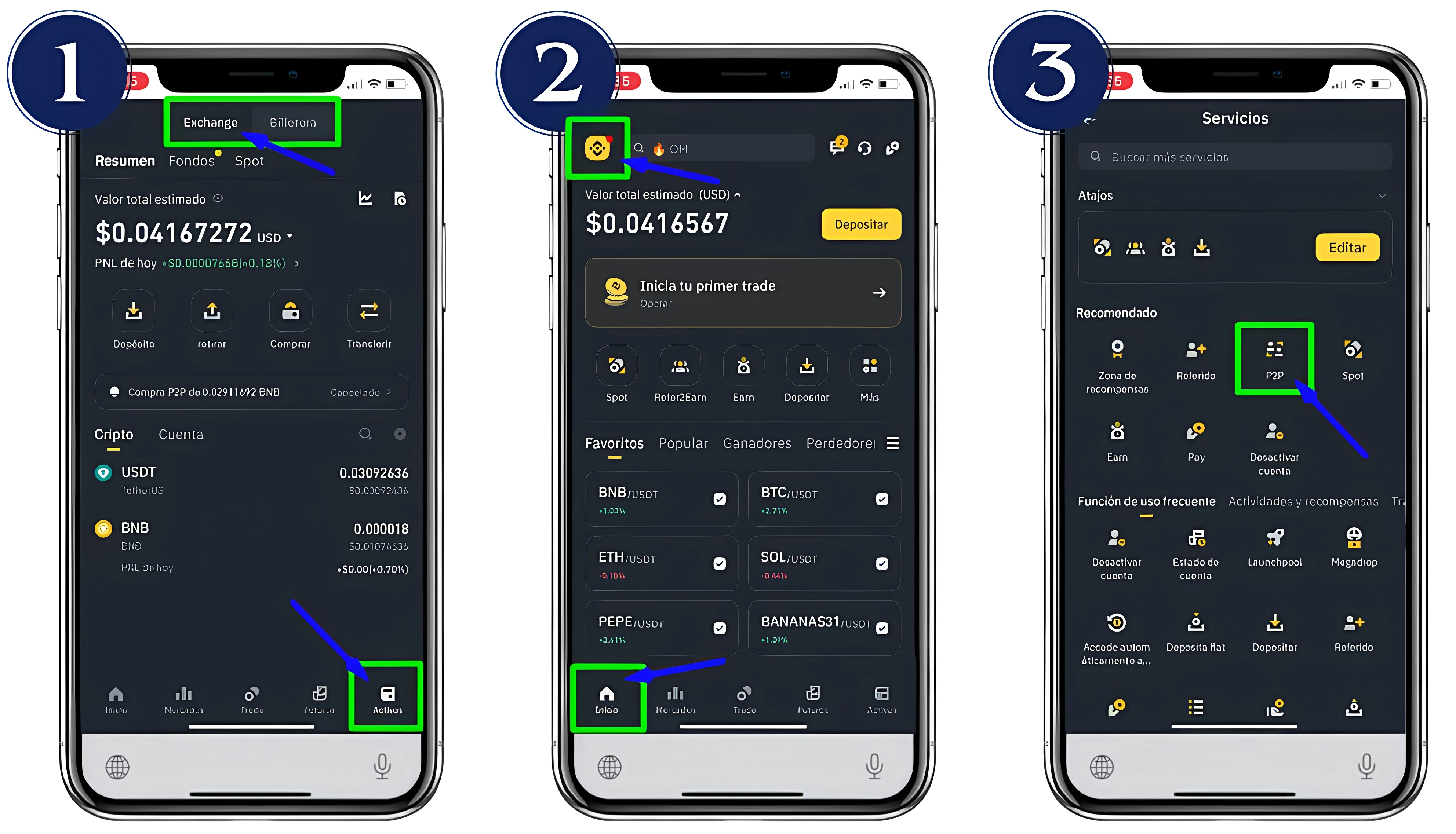
Did you know you can skip these steps?
Contact directly our customer service area to manage your BNB faster
and without the need to buy the currency yourself.
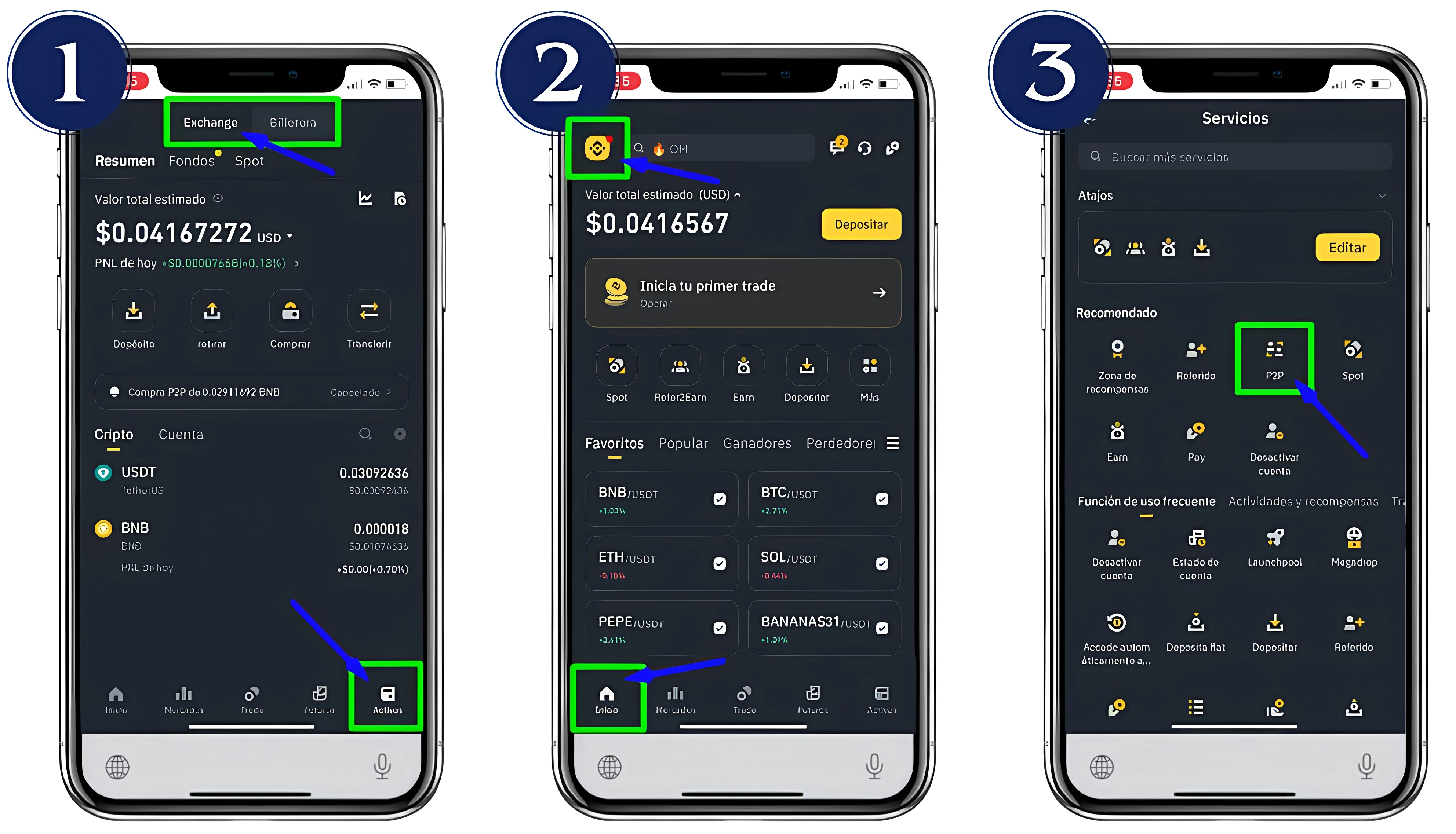









Our HOST currency code: 0xc3F4...2320


